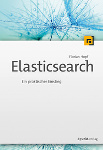Feature Toggles are a useful pattern when you are working on several features but want to keep your application in a deployable state. One of the implementations of the pattern available for Java is Togglz. It provides ways to check if a feature is enabled programmatically, from JSF or JSP pages or even when wiring Spring beans. I couldn't find a single example on how to use the JSP support so I created an example project and pushed it to GitHub. In this post I will show you the basics of Togglz and how to use it in Java Server Pages.
Togglz
Features that you want to make configurable are described with a Java Enum. This is an example with two features that can be enabled or disabled:
public enum ToggledFeature implements Feature {
TEXT,
MORE_TEXT;
public boolean isActive() {
return FeatureContext.getFeatureManager().isActive(this);
}
}This Enum can then be used to check if a feature is enabled in any part of your code:
if (ToggledFeature.TEXT.isActive()) {
// do something clever
}The config class is used to wire the feature enum with a configuration mechanism:
public class ToggledFeatureConfiguration implements TogglzConfig {
public Class<? extends Feature> getFeatureClass() {
return ToggledFeature.class;
}
public StateRepository getStateRepository() {
return new FileBasedStateRepository(new File("/tmp/features.properties"));
}
public UserProvider getUserProvider() {
return new ServletUserProvider("ADMIN_ROLE");
}
}The StateRepository is used for enabling and disabling features. We are using a file based one but there are others available.
To configure Togglz for your webapp you can either do it using CDI, Spring or via manual configuration in the web.xml:
<web-app xmlns="http://java.sun.com/xml/ns/javaee"
xmlns:xsi="http://www.w3.org/2001/XMLSchema-instance"
xsi:schemaLocation="http://java.sun.com/xml/ns/javaee http://java.sun.com/xml/ns/javaee/web-app_3_0.xsd"
version="3.0">
<context-param>
<param-name>org.togglz.core.manager.TogglzConfig</param-name>
<param-value>de.fhopf.togglz.ToggledFeatureConfiguration</param-value>
</context-param>
<filter>
<filter-name>TogglzFilter</filter-name>
<filter-class>org.togglz.servlet.TogglzFilter</filter-class>
</filter>
<filter-mapping>
<filter-name>TogglzFilter</filter-name>
<url-pattern>/*</url-pattern>
</filter-mapping>
</web-app>In my example I had to add the filter manually though with Servlet 3.0 this shouldn't be necessary. I am not sure if this is caused by the way Gradle runs Jetty or if this is always the case when doing the configuration via a context-param.
Togglz with Java Server Pages
For the integration of Togglz in JSPs you need to add the dependency togglz-jsp to your project. It contains a tag that can be used to group code which can then be enabled or disabled. A simple example for our ToggledFeature:
<%@ taglib uri="http://togglz.org/taglib" prefix="togglz" %>
This is some text that is always shown.
<togglz:feature name="TEXT">
This is the text of the TEXT feature.
</togglz:feature>
<togglz:feature name="MORE_TEXT">
This is the text of the MORE_TEXT feature.
</togglz:feature>Both features will be disabled by default so you will only see the first sentence. You can control which features are enabled (even at runtime) in /tmp/features.properties. This is what it looks like when the TEXT feature is enabled:
TEXT=true
MORE_TEXT=falseA Word of Caution
I am just starting using feature toggles in an application so I wouldn't call me experienced. But I have the impression that you need to be really disciplined when using it. Old feature toggles that are not used should be removed as soon as possible. Unfortunately the huge benefit of compile time safety in Java for removing a feature from the enum is gone with JSPs; the names of the features are only Strings so you will have to do some file searches when removing a feature.